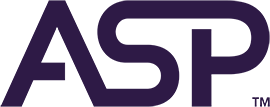General Information
BIOTRACE™ Assist Application is an application that will allow you to interact with the BIOTRACE™ Rapid Read 5 VH2O2 BI Reader (73420) and BIOTRACE™ Instant Read Steam BI Reader (73430) from a smartphone.
BIOTRACE™ Assist Application is available in the Apple Store and Play Store.
Currently BIOTRACE™ Assist Application allows the use Bluetooth and Wi-Fi in both operating systems.
Bluetooth connection (Android)
- On the Auto Read Device press the configuration button
 for three seconds, until you hear a beep.
for three seconds, until you hear a beep. - Press the configuration button again until you are positioned on the bluetooth symbol (the symbol will flash and make a beep).
- After hearing a beep, keep the setup button pressed for 3 seconds until you hear a beep to establish pairing mode, then you have a few seconds to pair the smartphone with the Auto Read Device.
- Turn on the Bluetooth of your smartphone and search for the Auto Read Device in the list of available devices to pair it.
- Select the Auto Read Device to pair it in the same way as a speaker or any other device.
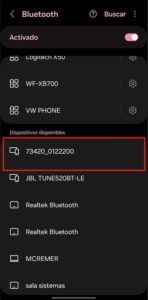
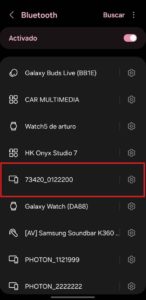
- Once your smartphone is paired with the Auto Read Device open the BIOTRACE™ Assist Application.
- Select Bluetooth mode.
- Swipe down to show linked Auto Read Devices.
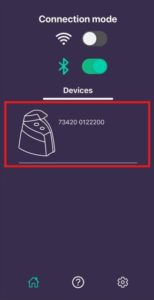
- Select the Auto Read Device you want to operate.
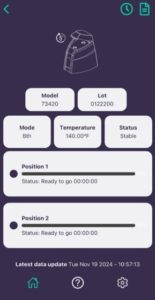
Bluetooth connection (iOS)
- On the Auto Read Device press the configuration button
 for three seconds, until you hear a beep.
for three seconds, until you hear a beep. - Press the configuration button again until the bluetooth symbol is selected (the symbol will start flashing, and you will hear a beep.).
- Once your smartphone is paired with the Auto Read Device open the BIOTRACE™ Assist Application.
- Select Bluetooth mode.
- Swipe down to show linked Auto Read Device.
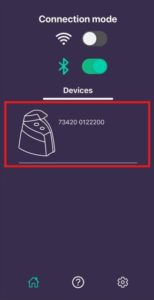
- Select the Auto Read Device you want to operate.
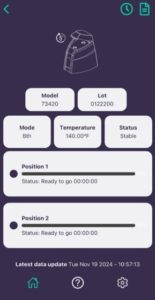
Wi-Fi connection (Android & iOS)
- On the Auto Read Device press the configuration button
 for three seconds, until you hear a beep.
for three seconds, until you hear a beep. - Press the configuration button again until you are positioned on the Wi-Fi symbol (the symbol will flash and make a beep).
- In the Wi-Fi configuration of the smartphone, search the available networks for the network provided by the Auto Read Device, connect to it using the key: abcd1234.
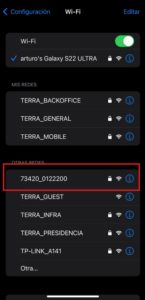
- Verify that the network is connected as shown in the second image.
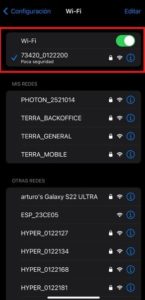
- When your smartphone is linked to the Auto Read Device open the BIOTRACE™ Assist Application.
- Select Wi-Fi mode and select New Devices.
- Swipe down to bring up the Auto Read Device and select it.
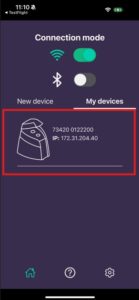
- Select the Wi-Fi network you want to connect to the Auto Read Device.
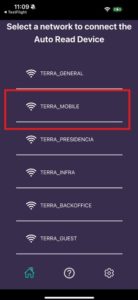
- Enter the Wi-Fi network key when prompted.
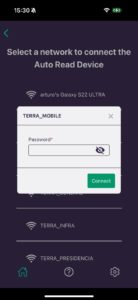
- The Auto Read Device Wi-Fi icon will remain on without blinking, indicating that the Auto Read Device has been successfully connected to the Wi-Fi network.
- Enter the Wi-Fi configuration of the cell phone and connect to the network that the Auto Read Device was connected to in the previous step (in this case TERRA_MOBILE).
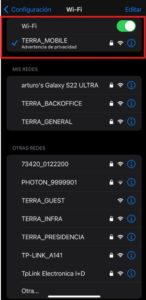
- Open the BIOTRACE™ Assist Application and select Wi-Fi mode.
- Select My Devices and then scroll down to view all the Auto Read Devices connected to the Wi-Fi network.
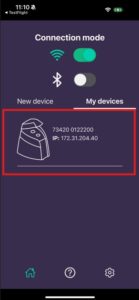
- Select the Auto Read Device and then wait for the connection.
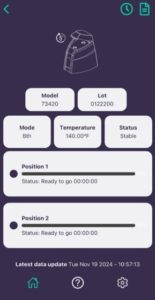
Considerations
- To use the BIOTRACE™ Assist Application in Wi-Fi mode, the network to which the Auto Read Device connects must be 2.4GHz. Other frequencies are not supported by the Auto Read Device.
- The Wi-Fi network must not be an Open Network. The Wi-Fi network is required to have a password.
- The Auto Read Device does not support the character “;” (semicolon) as part of the client’s Wi-Fi network key.
- If you want to reset the Auto Read Device settings to factory settings you must press and hold the Auto Read Device settings button
 for 10 seconds until you hear a long beep.
for 10 seconds until you hear a long beep.